Ubiquiti, UniFi settings, troubleshooting, L2TP settings
Unifi Switch adoption failed
Unplug the power cord from the switch. Press and hold the Reset button. Plug the power cord while continuing to hold the Reset button. Hold it until the LED starts cycling Blue, White, Off (or White, Blue, Off). Release the Reset button. Unplug power. Wait 5 seconds and plug the power back in.
Configure the L2TP Network
1. Navigate to Settings > Networks > Create New Network in the UniFi Controller.

2. Fill out the necessary fields as shown in the image above:
|
3. Choose the Default RADIUS Profile from the drop-down.
4. Click SAVE.
Windows Setup
If using a Windows machine to connect to L2TP, follow these steps to set it up:
Windows 10
1. Go to Settings
2. VPN > Add VPN connection
3. See the following screenshot and fill the information requested.
 |
Windows Authentication Setup
- Go to Control Panel > Network & Sharing settings > Change Adapter Settings.
- Right-click the L2TP adapter, then go to Properties > Security.
- Under Type of VPN, select Layer 2 Tunneling Protocol with IPsec.
- Click Advanced Settings. Select preshared key for authentication and enter it.
- Make sure to have the option of Allow these protocols enabled and mark the checkbox for Check Microsoft CHAP Version 2 (MS-CHAP v2), as shown in the screenshot below.
macOS Setup
The macOS setup is more straightforward and no authentication modifications are needed.
1. Simply go to System Preferences > Network
2. Click the + button
2.1 Interface: VPN
2.2 VPN Type: L2TP over IPsec
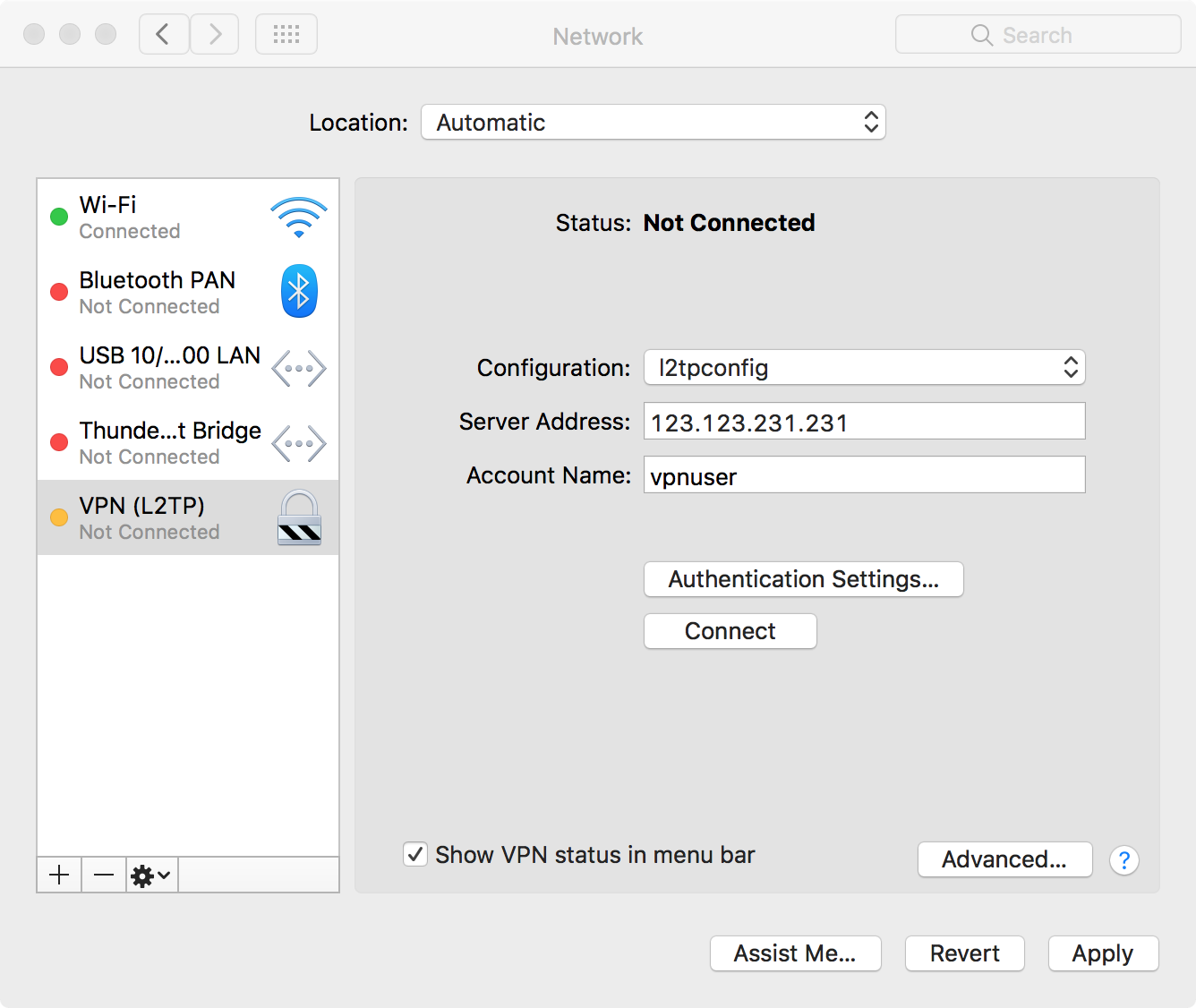 |
3. In Authentication settings enter the preshared key.
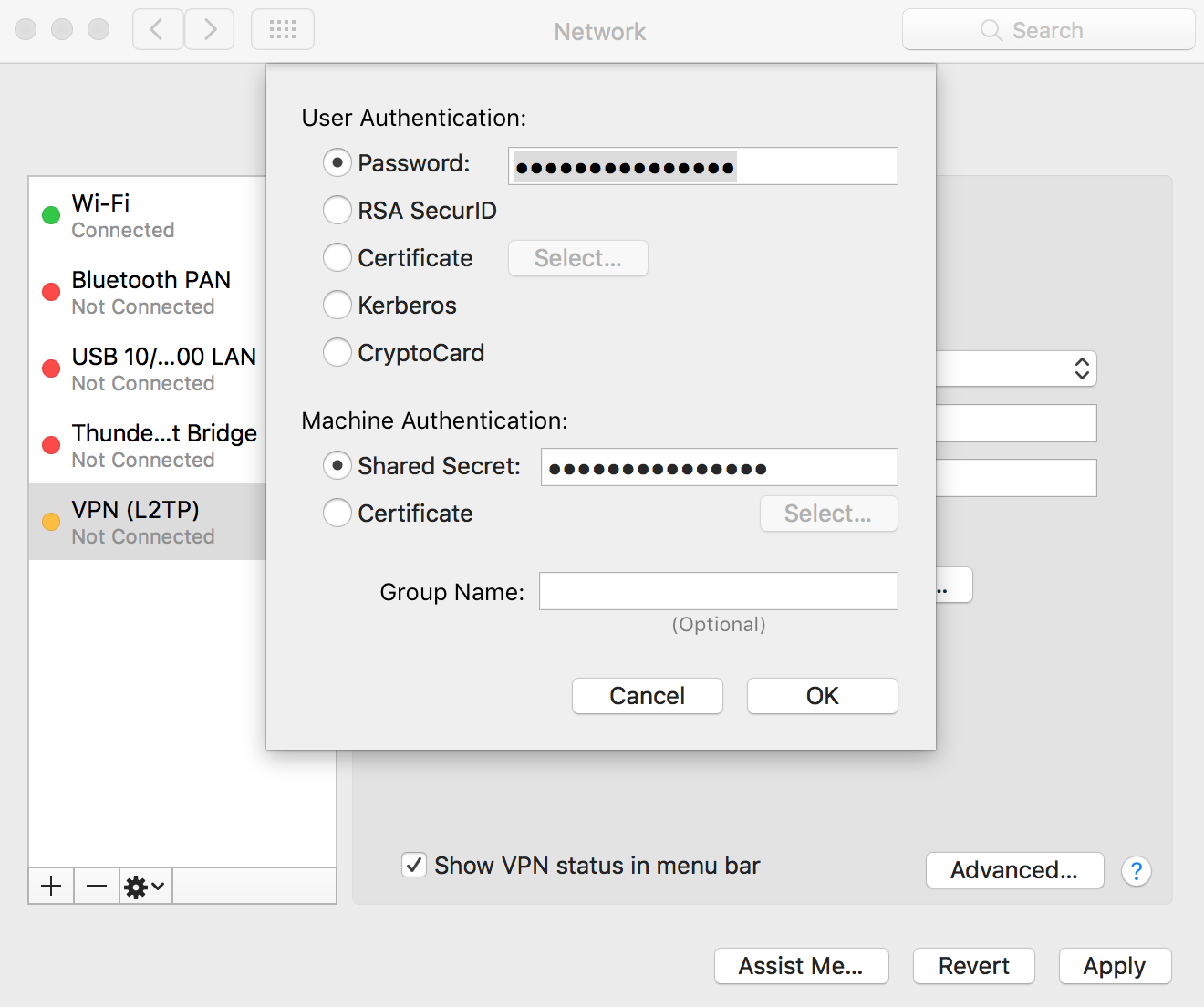 |
Additional Notes & Considerations
- L2TP doesn’t have a route distribution method. If the setting on the client device to route „all“ traffic through the tunnel is not enabled, it will be necessary to add the manual routes on the client, to point to the USG’s local networks. Search in each specific client device’s documentation on how to enable sending all traffic over the VPN connection.
- Setting up L2TP will auto add firewall rules to WAN Local in Settings > Routing & Firewall, no manual rules are required on the user end.
- If your USG’s WAN is behind NAT and has a private IP, it is necessary to configure port forwarding on the upstream router to forward UDP ports 500, 1701, and 4500 to the USG’s WAN address.
- In pre-4.3.41 USG firmware, L2TP remote access VPN will not work if there are already one or more site-to-site IPsec VPNs configured. Please update to the latest firmware.
- In controller versions prior to 5.7.22, if UPnP is configured on the USG, an ACL will need to be created to deny UDP ports 500/4500. See this Community post for more. This community post is in the Early access section of our Community, see this article to learn How to Sign Up for Early Access.
Related Articles
UniFi – USG: Configuring RADIUS Server
UniFi – USW: Configuring Access Policies (802.1X) for Wired Clients
Source:
https://help.ubnt.com/hc/en-us/articles/115005445768-UniFi-L2TP-Remote-Access-VPN-with-USG-as-RADIUS-Server
https://community.ui.com/questions/USG-user-remote-vpn-setup-for-dummies/7256e348-c2d0-43b6-917b-3430e539a659
https://community.ui.com/questions/Unifi-VPN-with-Security-Gateway-and-iphone/954aa0fa-dddc-4a46-bf6e-b50be6b04650
https://help.ubnt.com/hc/en-us/articles/115005445768-UniFi-USG-Configuring-L2TP-Remote-Access-VPN