How to Fix Not Recognized As an Internal or External Command in Windows (System variables)
Step 1. Go to C:\Windows\System32\ to check if the program actually exists. You can search and find the target exe file in System32 folder. If the program exists, then you can continue to modify the Windows Environment Variables to fix Command Prompt not recognizing commands errors.
Step 2. You can right-click This PC icon and select Properties. Click Advanced system settings to open System Properties window. After that, click Advanced tab and click Environment Variables.
Step 3. Then you can click Path under System variables, and click Edit button. Before you edit the PATH system variable, it’s advised you copy and paste the old environment variables to a text file to make a backup. In case something goes wrong, you can easily revert them.
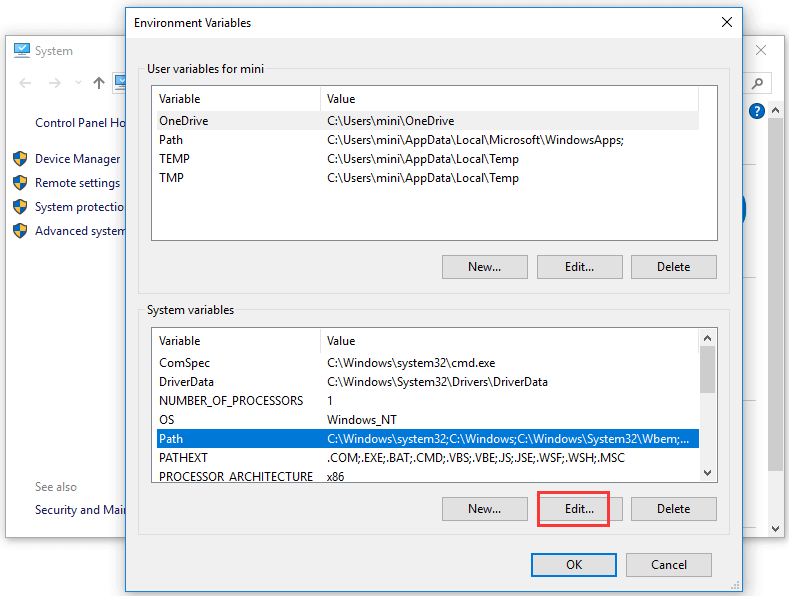
Step 4. Check if there is a directory path of the executable file location, if not, enter the location of the executable file’s parent folder. After you edit the value, you can click OK.
Step 5. Then you can reboot your computer and execute the command again to see if the “not recognized as an internal or external command” problem is fixed in your Windows 10 computer.
Source: https://www.minitool.com/news/fix-not-recognized-as-an-internal-external-command.html